“Norming” and Clearing the Camera
1. Check out the camera with your School ID.
2. Check that you have a) body, b) lens, c) Strap d) USB cord. Keep track of the box.
3. Turn on the camera (Top of body, right hand side).
4. Press the MENU button on the back of the camera, left of the LCD screen.
5. Using the four direction arrows on the right hand side of the screen, toggle the menu to the “TOOL BOX 1” icon (wrench, hammer, 1), then down to FORMAT.
6. Press the center button “SET”, then toggle to “OK” and press “SET” center button again. This clears the memory card.
7. Toggle back to the top then to “TOOL BOX 2”. Down to “Clear Settings”.
8. Press the center button “SET”, then up to “Clear all camera settings”. Press the center “SET” again. This reverts the camera to Large JPEGS, ISO 100 and other necessary settings for the Dig Photo class.
9. Failure to do the above will likely cause you to loose precious time and require you to reshoot your images. Do this EVERYTIME you check out the camera.
Taking a Picture
1. To start with set the Creative Mode Dial (top, on right) to “M” for Manual. This gives you the most control of the situation. Check the Lens: set for either MF or AF – decide if you want to control the focus.
2. Put the camera strap around your neck, not around your wrist. Always use it!
3. Hold the camera with your left hand supporting the camera lens and your right hand lightly holding the camera body. Keep your elbows tight next to your body.
4. Look through the view finder and lightly touch the shutter release button. Green Numbers and a light meter should light up in the viewfinder.
5. Check to see that the lights are clear and NOT BLURRY. If they are blurry, the diopter needs to be corrected. It is located on the right of the view finder and can be adjusted to make the image clear. (if you wear glassed or contacts, you should have them on before doing this).
6. When you’ve located your shot, move up, down, right left, zoom in and out, move your feet, bend your knees.. consider all of your options as you decide what will be included.
7. Touch the shutter release (half way) to show the green numbers. Set the shutter release to 1/100th of a second (100 in far left viewfinder) or HIGHER (any slower requires a tripod) using the Command Dial (Top, Right, next to the Shutter release)
8. Decide what is more important, Movement or Depth of Field (area of things in focus). If Movement is important, decide how fast or slow the shutter speed (SS)needs to be. If Depth of field is most important, adjust aperture or F-stop setting.
9. To change aperture setting use the Command Dial again, BUT you must press and hold the AV button on the back of the camera WHILE you turn the dial. (numbers in view finder are located next to the SS number) Higher F-stops allow more depth of field, lower allow you to limit what will be in focus.
10. Looking at the scale to the right of the SS and Fstop numbers, Balance the light meter to ‘0’ using either the SS or Fstop control DEPENDING on what you decided is most important, use the opposite control.
11. FOCUS, FOCUS, FOCUS. If you are in AF make sure that the focus is on the area YOU want, the camera may make the wrong thing in focus. In MF, double check.
12. Press the shutter release GENTLY till the shutter releases.

Be the first to comment