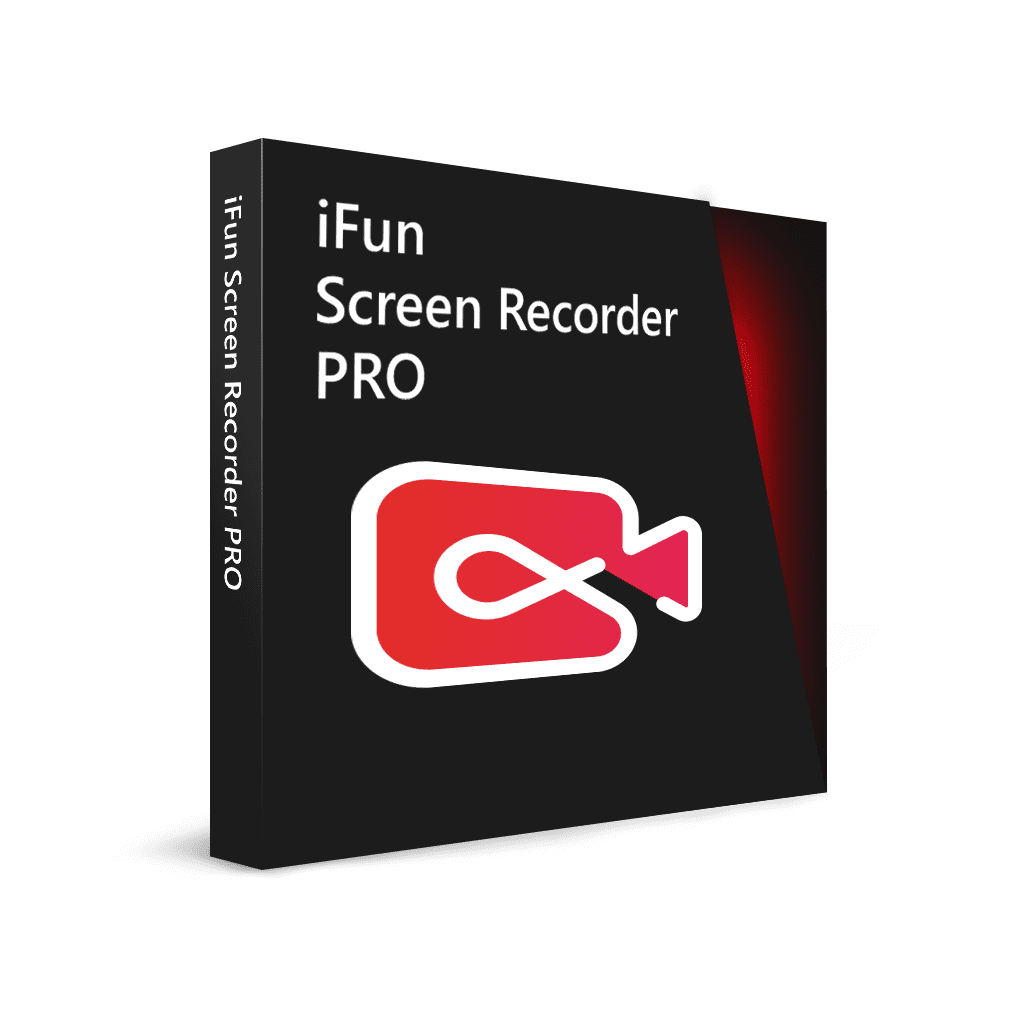
In the present day, everything is moving online and people are spending more and more time on videos. A screen recorder plays an important role either in people’s daily life, business or education. They can use it to record their favorite movies, video game sessions, and then upload them on social media platforms. Or they can do a screen recording of their online classes on Windows PC to watch them later.
You may know something about the Windows built-in screen recorder, or some other ones. Sadly, either they record in very low quality or they cannot capture the audio well. If you are one who is looking for a good screen recorder online, iFun Screen Recorder is here to fulfill all your needs.
Introduction of iFun Screen Recorder
iFun Screen Recorder is a free and easy-to-use screen recorder with a light built-in video editor. It enables easy screen recording, screen capture, and video editing.

Here you will find the key features of iFun Screen Recorder:
Main Features
Record video, audio, and webcam at the same time
It supports recording high-quality (4k supported) videos for a full screen, a window, or any selected region with/without audio from your microphone and speaker simultaneously. It can also record webcam overlay to your videos.
Record full-screen HD game
iFun Screen Recorder makes it possible to record various 2D/3D games such as Minecraft, PlayerUnknown’s Battlegrounds, Roblox, World of Warcraft, and League of Legends. You can record high-quality game videos with up to 60 FPS and no dropping frames.
No time limit & no watermark.
You can record clean videos as long as you like. And you can record without a watermark by unticking the watermark settings. To protect your videos from being copied, it also allows you to customize your watermark to your videos.
Add mouse click effects
It allows you to add mouse click effects by highlighting the cursor and adding animation to the mouse click actions. Thus, it is ideal for recording video conferences, webinars, lectures, presentations, games, etc.
Popular video & audio formats
When it comes to saving, you have a wide range of video formats to choose from such as MP4, AVI, FLV, MKV, MOV, TS, and GIF.
Screen capture
You can take screenshots with hotkey while recording.
Video editing:
iFun Screen Recorder also has a basic video editor to trim, cut, and split the captured videos. Even though it is a light screen recorder, it adopts GPU hardware acceleration technology to make video recording and editing more efficient and stable.
It allows you to directly share your videos to several online video platforms including YouTube, Facebook, Instagram, and Twitch.
And as icing on the cake, the app keeps getting better and better with a constantly evolving changelog with new updates. Here are what’s new about the product:
- + Record any selected region on your screen into high-quality video easily
- + Support recording audio from microphone and speaker into video simultaneously
- + Add webcam overlay to video
- + Support recording full-screen HD game
- + Add mouse click effects like highlighting the cursor and clicking animation while recording
- + No record time limitation & no watermark
- + Offer a convenient screenshot feature
- + Light video editor to edit captured videos with ease
- + Quick-share to YouTube, Facebook, Instagram, Twitch, etc
- + Support multiple popular video formats like MP4, AVI, FLV, MKV, MOV, TS, and GIF
- + Adopt GPU hardware acceleration technology for more efficient and stable video recording and editing
- + Localization: 37 languages supported.
- + Simple and easy-to-use UI for anyone.
Conclusion:
Now you may know well about how to record screen on Windows 10. All in one, iFun Screen Recorder is your best choice if you need to record the screen on a PC. So, what are you waiting for, go and download iFun Screen Recorder now and have a try! I believe you will enjoy its features.

Be the first to comment